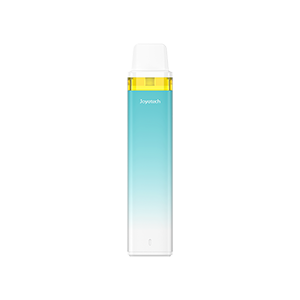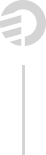
ARE YOU OF LEGAL
SMOKING AGE?
YES (21+)
NO (UNDER 21)
THE PRODUCTS ON THIS WEBSITE ARE INTENDED FOR ADULTS ONLY.
By entering this website, you certify that you are of legal smoking age in the state in which you reside
WARNING: This product contains nicotine.Nicotine is an addictive chemical. Our products are restricted to adults 21+ only.
All the products shown on Joyetech global official website are not allowed to promote or sell in the U.S. Market.
All the products shown on Joyetech global official website are not allowed to promote or sell in the U.S. Market.