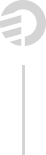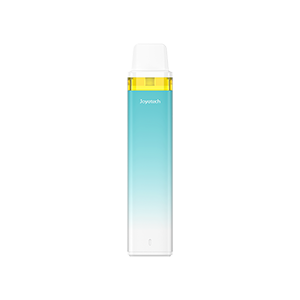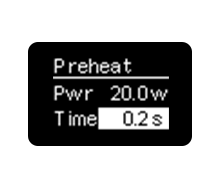VT Software to Upgrade eVic Primo Mini
This VT software is for upgrading your eVic Primo Mini to the latest Firmware Version. Your temperature control device will be always up to date because of upgradeable firmware.
Change log for V6.07
Bug fix and system optimization. Suggest updating to achieve the best vaping experience.
Previous updates
Adjustable Timeout Duration
For safety concerns, if you hold the fire button over a certain time, the device will shut down automatically. Press the fire button 5 times to turn it on again.
Due to different vaping habits, you’re allowed to set the timeout duration from 5 to 10 seconds as you prefer. Hold the fire button and “+” button simultaneous to active the menu. Press the “+” button 3 times to shift to timeout set interface. Press the “-” button to set the timeout duration. Press the fire button to confirm.
Check Preheat Status With Ease
We made it easier to check the preheat status. When the preheat function is on, the wattage icon will be turned reversed to indicate that your preheat is now on. The “W” icon will turned back to normal when you turn the preheat function off.

Preheat Function
The eVic Primo Mini comes with the preheat function, allowing to start firing at a high output for a few seconds to warm up. This is especially an essential when using an RDA, RTA, ceramic heads and so on.
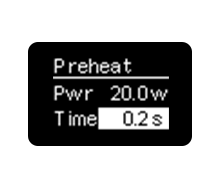
Simply long press the fire button and “+” button simultaneously for a few seconds to enter into the menu. When it is flashing, press the “+” button 2 times so that you can set the preheat parameter. Press “-” button first then press the fire button to switch between preheat power and duration. Press “+” or “-” buttons to regulate. Long press the fire button to confirm.
RTC (Real Time Clock) Display
RTC – Real Time Clock enables eVic Primo Mini to present you time in two kinds of method. In general interface, it presents digital clock and analog clock . The screen will display analog clock in standby.
Custom Logo
You can upload custom logos onto your eVic Primo Mini. The logo should be single color bmp. picture with limited 64*40 pixel.
How to achieve?
1. Download the latest VT Software for eVic Primo Mini and upgrade your device up-to-date.
2. Upload the logo you prepared.
3. Press the fire button and “+” button simultaneously for a few seconds to enter into the menu. Press the “+” button again to enter into the Custom Logo on/off menu.
4. Just press the fire button to confirm, then you’re ready to enjoy it.