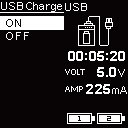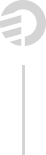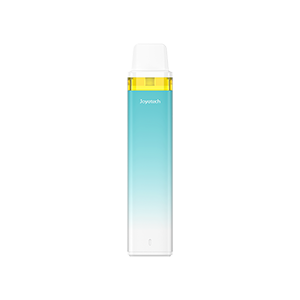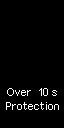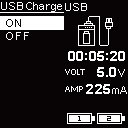VT Software to Upgrade Cuboid TAP
This VT software is for upgrading your Cuboid TAP to the latest Firmware Version. Your temperature control device will be always up to date because of upgradeable firmware.
What’s special in Version 6.07?
Detection Voltage Regulation
Increase loading power and extend battery time.
Previous updates
Set Timeout Protection
Clutch the device 4 times in succession and click“+” button 4 times to enter into the timeout setting. Click ‘-’ button to set the duration from 5s to 10s. When you hold the fire button over the certain time you set, the device will shout down automatically. Press the fire button 5 times to turn it on.
Over 10s Protection
For safety reasons, if you hold the fire button for 10 seconds, the device will shut down automatically. Press the fire button 5 times to turn it on again.
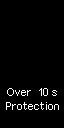
Preheat Function
The Cuboid TAP comes with the preheat function, allowing to start firing at a high output for a few seconds to warm up. This is especially an essential when using an RDA, RTA, ceramic heads and so on.
Clutch the device 4 times in succession, you can activate its menu. Continue to press the “+” button two times you can set the preheat parameter.
Press “-” button first then press the fire button to switch between preheat power and duration. Press “+” or “-” buttons to regulate. Long press the fire button to confirm.
RTC (Real Time Clock) Display
RTC – Real Time Clock enables Cuboid TAP to present you time in two kinds of method. In general interface, it presents digital clock and analog clock . The screen will display analog clock in standby.
Custom Logo
You can upload custom logos onto your Cuboid TAP . The logo should be single color bmp. picture with limited 64*40 pixel.
How to achieve?
1. Download the latest VT Software for Cuboid TAP and upgrade your device up-to-date.
2. Upload the logo you prepared.
3. Clutch the device 4 times in succession to activate the menu. Press the “+” button again to enter into the Custom Logo on/off interface.
4. Just press the fire button to confirm, then you’re ready to enjoy it.
Reverse charge
The Cuboid TAP can be served as a power bank to charge other e-cigarettes or electronic devices.
How to achieve?
1. Download the latest VT Software for Cuboid TAP and upgrade your device up-to-date.
2. Install the new reverse charging (RC) adapter on the 510 connector.
3. Clutch the device 4 times in succession to activate the menu. Press the “+” button 3 times to enter into the USB Charge interface. Choose “on” to activate reverse charge function.
4. Press the fire button 3 times and then press “+” button to switch between different modes. Choose the USB charge mode, connect with your electronic devices via the USB cable to charge.