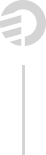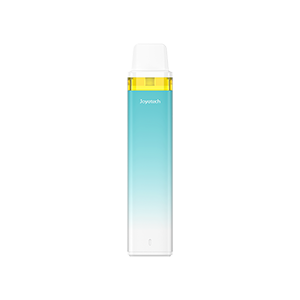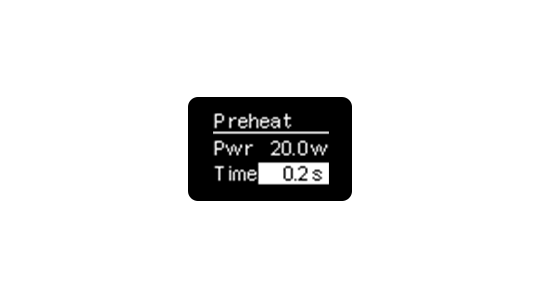VT Software to Upgrade Cuboid
This VT software is for upgrading your Cuboid to the latest Firmware Version. Your temperature control device will be always up to date because of upgradeable firmware.
What’s new in Version 3.05 and 3.15?
The Cuboid has the 150W maximum output wattage and can also be upgraded to 200W.
However, different people have different needs. Thus we developed two versions: V3.05 and V3.15 with maximum output of 150W and 200W respectively.
Reverse charge
The CUBOID can be served as a power bank to charge other e-cigarettes or electronic devices.
How to achieve?
1. Download the latest VT Software for CUBOID and upgrade your mod to the latest firmware.
2. Install the Avatar reverse charging (RC) adapter on the 510 connector.
3. Press the fire button and “+” button simultaneously and then press “+” button to enter into the USB Charge menu. Choose on to activate reverse charge function.
4. Press the fire button 3 times and then press “+” button to switch between different modes. Choose the USB charge mode, connect with your electronic devices via the USB cable to charge.
Previous updates
Preheat Function
The Cuboid comes with the fashionable preheat function, which allows the device to start at a high output for a few seconds to warm up. This is especially an essential when using an RDA, RTA or the ceramic heads.
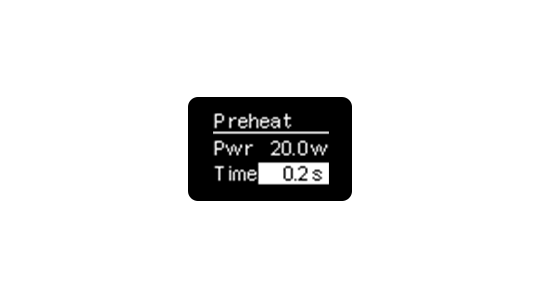
Simply long press the fire button and “+” regulate button simultaneously to enter into the regulation interface. Then press the “+” button again to enter into Preheat Setting Menu. (When you enter into the preheat menu, press the “-” button first then to regulate the preheat power and duration.) Press the fire button to switch between preheat power and preheat duration. Press “+” or “-” buttons to regulate. Long press the fire button to confirm.
Custom Logo
You can upload custom logos onto your Cuboid. The logo should be monochrome bitmap picture format with limited 64*40 pixel.
How to achieve?
1. Download the new VT Software 1.20 for Cuboid.
2. Upload the logo you prepared.
3. Press the fire button and “+” button simultaneously to enter into the Custom Logo on/off menu.
4. Just press the fire button to confirm, then you’re ready to enjoy it.