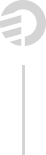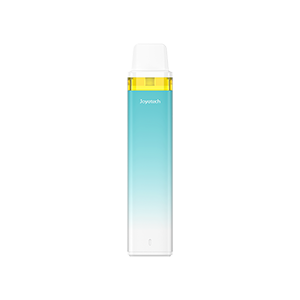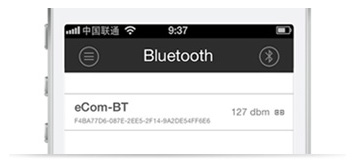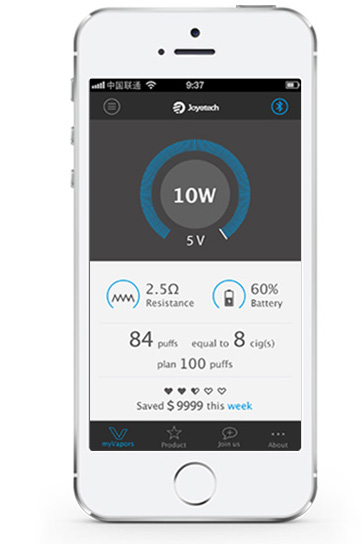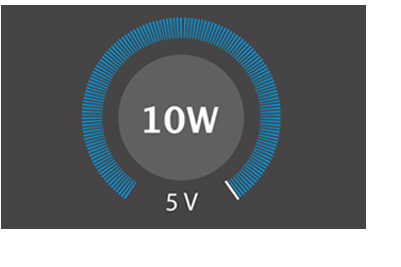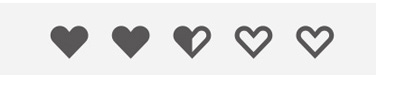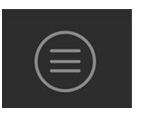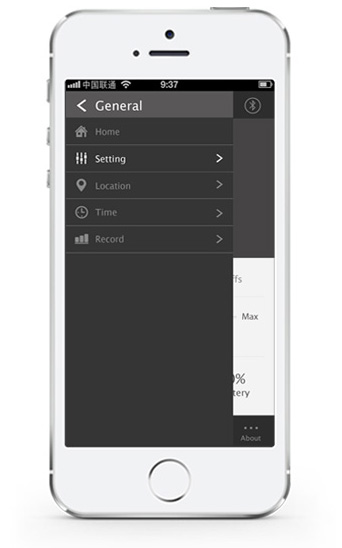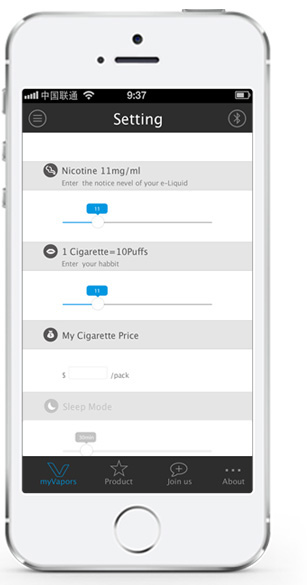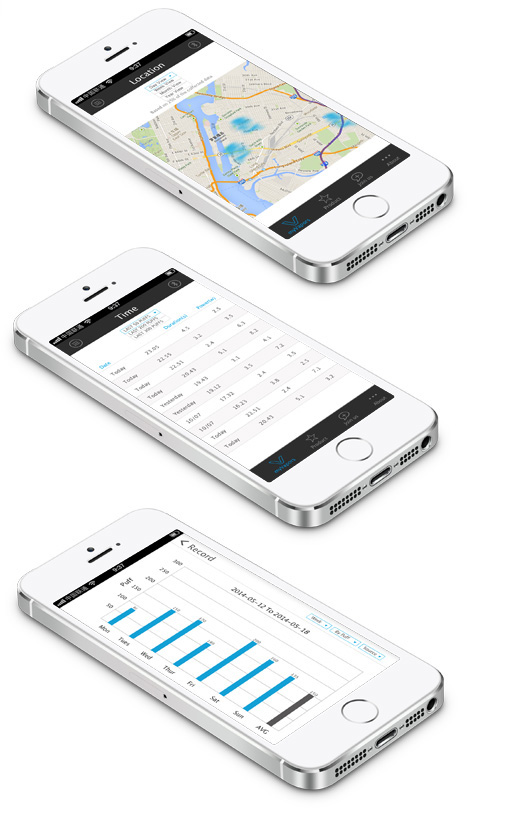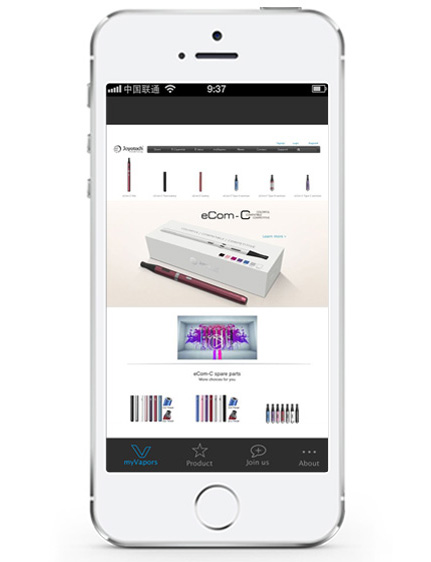myVapors Mobile APP is especially designed for the eCom–BT. This software can be operated on Android 4.3 and above or iOS 7 and above.
We have updated myVapors APP to V1.1 with multi-language system.
Currently there are five system languages available: English, German, French, Spanish and Russian. It will automatically identify the language according to your mobile system language. In addition to the five languages of other mobile system languages will be defaulted to English.
1. Install myVapors mobile APP
Please visit www.joyetech.com to scan 2-dimension code of myVapors, download and setup myVapors V1.0. Please select right version according to your mobile.
< Click this icon on your mobile desktop to enter myVapors.
2. Operation procedure and introduction of Home interface
Open the Bluetooth of both your mobile phone and eCom-BT. To open eCom-BT bluetooth, you can press the button 5 times in quick succession. Then open myVapors APP, search your device by bluetooth, and make connection.
At this time, it will automatically switch to myVapors main interface, and the bluetooth icon will turn blue.connection.
The myVapors APP will automatically read the puff data and system parameters of the Bluetooth battery, displaying the puff number, puffs equal to traditional cigarette, the total puffs you set and the savings amount spent (U.S. dollars), real-time displaying the voltage and power setting as well. Home interface also includes resistance info and the remaining battery power with iconic representation.
A. Adjustment of output power and voltage:
The output power range is from 5.0W to 10.0W, and the voltage can be ranged from 3.0V ~ 5.0V. Make sure that the bluetooth connection is normal at first, and slide the power adjustment ring to set the output power or voltage you want. Only your mobile momentarily rings can prove the setting is successful.
B. Heath condition:
Represents health degree, which based on the intake of nicotine. When no nicotine intake, it shows five solid hearts. With the amount of nicotine intake increases, the heart becomes empty.
C. Saved track:
By selecting day / week / month / week / year to set calculation condition. The savings amount spent (U.S. Dollars) is related to the price per pack if traditional cigarettes you set in “myVapors”.
In myVpors main interface, users also can enter “myVapors”, “Product”, “Join us”, ”About”.
3.“General” introduction
< Click this icon to enter “General” interface, which mainly includes vapor setting, Location, Time and Record.
A. Home
Click” Home” to enter “myVapors” main interface
B. Setting
Click” Setting” to set the system parameter.
< Set the nicotine content by dragging the progress bar
< Set the number of puffs corresponding to a traditional
< Enter the price per pack of traditional cigarettes
< Set the sleeping time of the battery
C. Location
Click "Location" menu, it can display user’s geographical distribution real-time on the map. Click drop-down box to select Day View / Week View / Month View / Year View to check the geographical distribution of smoker from different angles. Attention:For Android system, please download the google map on your mobile first, otherwise the function may not work properly.
D. Time
Click the "Time" menu, select the drop-down box to view the recent vapor records by different puffs. It will record and display the vapor time and duration seconds and the output wattage by time recording system
E. Record
Click "Record" menu, there is a histogram to show the statistical records of vapor/. The horizontal axis can be set as the day / week / month / year, and the vertical axis can be set as puff number or vapor time.
4. “Product” on main interface
Click “product “ to enter Joyetech official website.
5. “Join us” interface
By choosing "Join us", user can access our social media more conveniently. Users can use different social platforms to join us. "Join us" directly links to Facebook, Twitter and Instagram platforms, for users to view information and build communication.
6. “About” Interface
Enter "About", users can check new version to do update, access official Joyetech website as well. Click "Customer service" to send us any query, comments and suggestions.